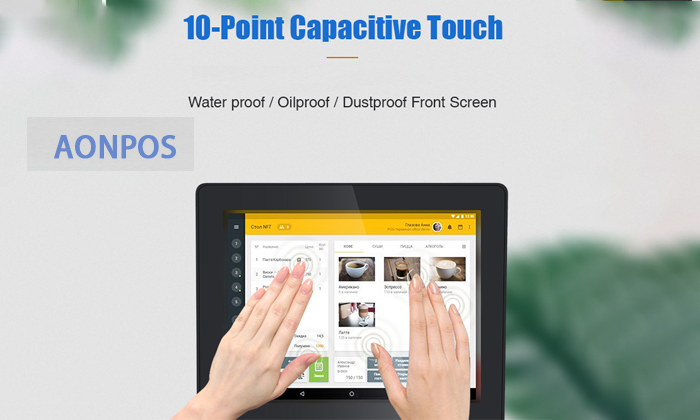How to use pos machine step by step?
Jul 21, 2023
Using a POS (Point of Sale) machine is generally a straightforward process. These machines are designed to facilitate transactions between customers and merchants. Below are the typical steps to use a POS machine:
Step 1: Power on the POS System
Ensure that the All in one pos is plugged into a power source or fully charged, depending on its type. Most POS machines have a power button that you need to press to turn it on.
Step 2: Log in (if required)
Some Pos terminal may require you to log in with a username and password or a unique ID. If prompted, enter the necessary credentials to access the system.
Step 3: Connect to the internet (if applicable)
Deaktop POS machines may require an internet connection to process transactions. Ensure that the device is connected to a stable network, whether it's through Ethernet, Wi-Fi, or mobile data.
Step 4: Choose the type of transaction
Depending on the capabilities of the Windows POS and your business, you'll need to select the type of transaction you want to perform. Common transaction options include "Sale," "Refund," "Void," "Print Receipt," etc.
Step 5: Enter the transaction amount
Once you've selected the transaction type, you'll be prompted to enter the amount to be charged or refunded. For a sale, you typically input the total cost of the items or services being purchased.
Step 6: Insert, swipe, or tap the payment card
Depending on the type of POS machine and the available payment methods, the customer can either insert their chip card, swipe their magnetic stripe card, or tap their contactless card or mobile device (e.g., Apple Pay, Google Pay).
Step 7: Confirm the transaction
After the payment card is processed, the POS machine will verify the transaction with the payment processor. The customer may need to sign the receipt or enter a PIN for added security, depending on the payment method.
Step 8: Print or email the receipt (optional)
If the customer requests a printed receipt, the All in one POS computer can print it for them. Some Pos computer also offer the option to email the receipt to the customer.
Step 9: Complete the transaction
Once the payment is approved, the transaction is complete, and the appropriate amount will be deducted from the customer's payment card and added to the merchant's account.
Step 10: Perform end-of-day procedures (optional)
At the end of each business day, merchants may need to perform end-of-day procedures on the Pos device, such as closing the batch to settle transactions and generating reports for accounting purposes.
It's important to note that different billing machine may have unique interfaces and additional features, so the exact steps might vary slightly. If you're using a specific pos solutions, consult the user manual or contact the manufacturer for detailed instructions tailored to that model.